Still need help?
Get in touch with the Education Portfolio team by logging a ticket via ServiceConnect. We'll be in touch shortly.
Log a ticketWant to provide feedback on this resource? Please log in first via the top nav menu.
If you have identified that MS Teams is right for your needs, you can use the Microsoft Education function in Canvas to create a new site with all your students enrolled.
From 11 September 2025, this integration has changed and is now called ‘Microsoft Education’. This change won’t impact or change your existing MS Teams sites, but a few steps are needed if you want students to continue accessing MS Teams from your Canvas site.
You’ll need to follow the steps under the headings below:
Enable Microsoft Education LTI in the subject menu
Sign in to your UTS Microsoft account
Setup Microsoft Education
Need help or have questions? Drop into the Ed Hub or book a Digital Learning Support consultation with our friendly staff.
This resource guides you through the process of creating a MS Teams site from within Canvas using the Microsoft Education LTI. When you create a MS Teams site in this way, students will be automatically added and updated in MS Teams according to their enrolment status in Canvas. Students will be able to access your subject’s Teams site directly from Canvas.
To create a new MS Teams site from Canvas, your subject site needs to be Published.
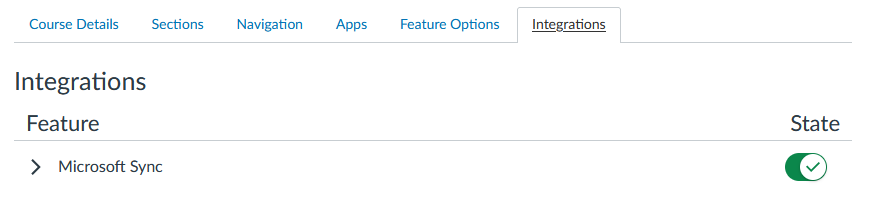
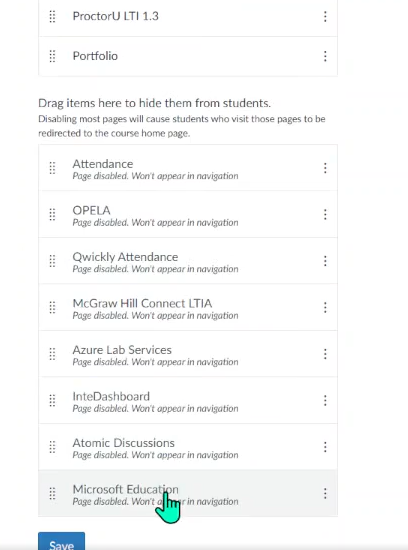
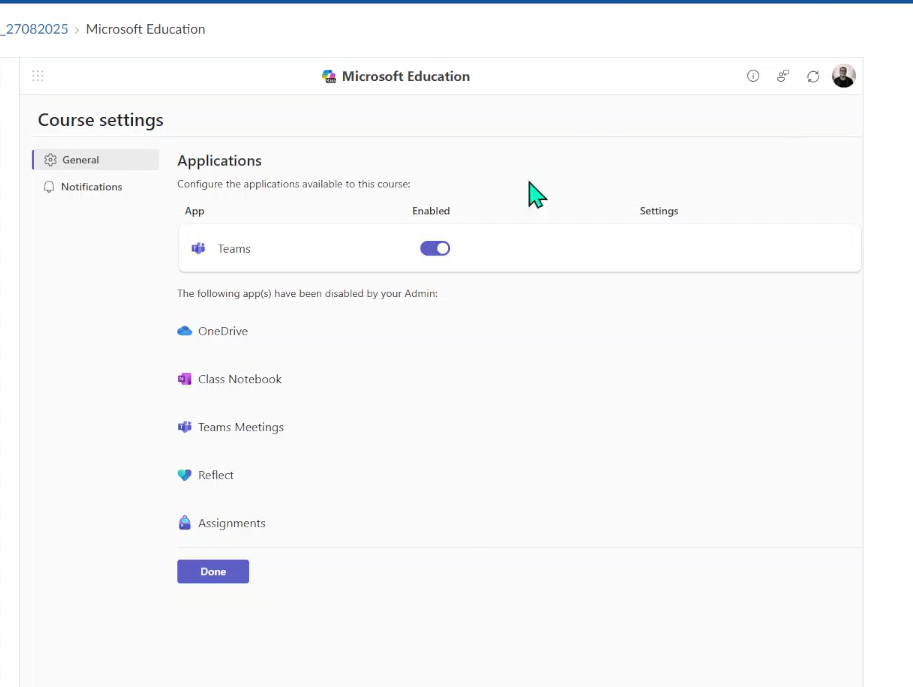
Return to ‘Settings’ and the ‘Integrations’ tab.

Teams site creation can take around 10 minutes.
Select ‘Activate’ in Teams to make that space visible to students.

To request provisioning of private channels continue on to the next resource page in this collection.
Private channels aren’t automatically created. If you want to use private channels in your MS Teams site, you will need to set them up manually, or contact the Ed Hub for assistance.
Follow this process to request provisioning of private channels. Note you will need to manually update private channel membership as students leave or join your subject: Request provisioning of private channels.
Get in touch with the Education Portfolio team by logging a ticket via ServiceConnect. We'll be in touch shortly.
Log a ticketWant to provide feedback on this resource? Please log in first via the top nav menu.