Still need help?
Get in touch with the Education Portfolio team by logging a ticket via ServiceConnect. We'll be in touch shortly.
Log a ticketWant to provide feedback on this resource? Please log in first via the top nav menu.
UTS uses ProctorU to support remote proctoring of online exams. From 2025, ProctorU exams can be configured directly in Canvas. This guide will take you through the steps to set up an AI-invigilated exam in your subject site with ProctorU.
ProctorU can only be used for centrally conducted exams managed by the UTS Exams team. Learn more about centrally conducted exams on the LLEU Hub website.
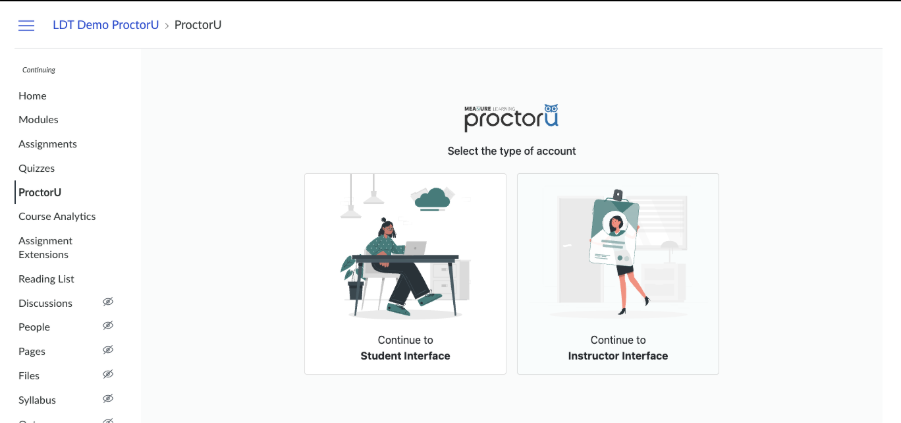
From Spring 2025, as a result of the ProctorU upgrade, central support teams need to perform a manual backend process to enable Open Book and Restricted Open Book AI-invigilated exams.
If you are running an AI-invigilated exam in Spring 2025, please contact the Ed Hub for more information or support with exam allowances.
You must not make any changes to your exam after the content deadline. Exam content deadlines can be found on the LLE Exams Hub.
If you must make changes to your exam after these dates, please inform exams@uts.edu.au.
If you need to edit your configured ProctorU settings, navigate to the “Proctored Exams” tab, find the exam you need to make adjustments to, and select the gear icon. Any changes must be made 72 hours in advance of the exam window.
If you need to make a last-minute update, you will need to manually sync your exam data.
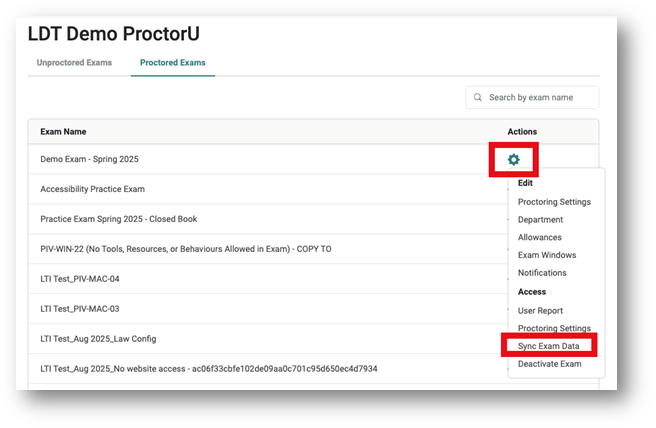
Get in touch with the Education Portfolio team by logging a ticket via ServiceConnect. We'll be in touch shortly.
Log a ticketWant to provide feedback on this resource? Please log in first via the top nav menu.