Still need help?
Get in touch with the Education Portfolio team by logging a ticket via ServiceConnect. We'll be in touch shortly.
Log a ticketWant to provide feedback on this resource? Please log in first via the top nav menu.
This guide builds on the Social Poll in Canvas resource, focusing on advanced settings, student-facing configuration options, results and analytics, and poll management. These features allow you to customise how polls behave, control what students see, and interpret their responses effectively. Polls created using the Social Poll tool are intended for formative engagement and feedback. They do not link to the Canvas Gradebook.
If you’re just getting started, learn how to set up a Social Poll in Canvas before moving on to the advanced features here.
These configuration options affect how the entire poll behaves. They appear on the main edit screen when setting up a Social Poll.
Controls when students can submit responses to the poll. You can set specific open and close times or allow students to view the poll without submitting.
These settings affect how students interact with the poll.
Prevents student names from being visible in poll results or downloaded reports. Responses appear with student numbers instead of names.
Allows students to update their submission after they’ve voted.
Hides the overall class results after students respond. They will only see their own answer.
After two weeks, hides any explanation responses submitted by students from view.
Only allows students to see their own reasoning or reflection — not others’ responses.
Theme colour options adjust the appearance of the results and feedback of your poll. You can alter the display of a poll by selecting one of the four colour options (blue, green, red, black) or by configuring the poll to have a border.
You can make changes to your poll or test how it works from a student’s perspective using the toolbar at the top right of the poll.
To edit a poll, click the pencil icon. This opens the edit screen, where you can update the poll title, add or remove questions, and adjust settings. To make changes to a specific question, click directly on the question title.

To preview the poll, click the eye icon. This lets you view the poll exactly as your students will see it. You can interact with the poll, select answers, and view feedback to ensure everything works as expected before publishing.
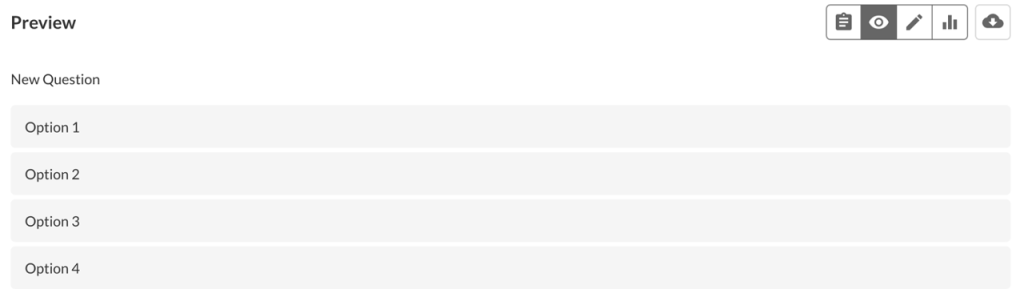
Once students begin responding to your poll, you can monitor and analyse the results using the built-in tools. Here’s how:
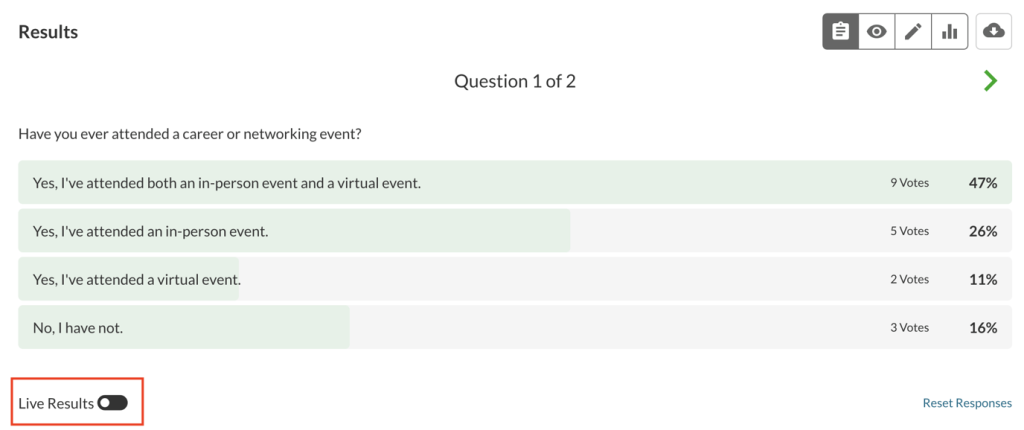
Use the Live Results toggle in the lower-left corner to update the results view in real time as students submit responses.
This is useful if you’re sharing poll results during a live class or presentation.
Click the graph icon to access detailed participation data. This includes how many students have and haven’t answered each question.
You can click on ‘People who have voted’ or ‘People who haven’t voted’ to open a table with:
To clear all poll data, click Reset Responses at the bottom-right of the results screen.
Note: This cannot be undone.
Click the three-dot icon ( ⋯ ) in the top-right menu. Choose from:
You can reuse a poll by copying it to a new Canvas subject using the Import Course Content tool. Follow these steps:
Check that the polls are present, and verify that settings like anonymity and feedback have copied correctly.
Get in touch with the Education Portfolio team by logging a ticket via ServiceConnect. We'll be in touch shortly.
Log a ticketWant to provide feedback on this resource? Please log in first via the top nav menu.