Still need help?
Get in touch with the Education Portfolio team by logging a ticket via ServiceConnect. We'll be in touch shortly.
Log a ticketWant to provide feedback on this resource? Please log in first via the top nav menu.
Use Search to find content across your Canvas subjects quickly and easily.
Search is a powerful time saver. It helps you find content across your Canvas subjects, including pages, files, assignments, announcements, and more, without having to dig through modules or menus. You can search within a single subject or across all your enrolled subjects at once.
Use Atomic Search when you want to:
Atomic Search indexes a wide range of Canvas content, including:
| Content type | Academics can search | Students can search |
| Pages | All content | Published only |
| Files (PDF, DOCX) | All files | Only if linked and published |
| Assignments | All assignments | If available and published |
| Quizzes | Yes, including questions | Not the questions |
| Announcements | Yes | Yes |
| Discussions | Yes | Title and prompt only |
| Syllabus | Yes | Yes |
| Modules | All content | Visible items only |
| URLs | If embedded in modules | If embedded and accessible |
| External Tools (titles) | Yes | If visible |
| Videos (titles only) | Yes | Yes |
| External Pages | If inserted in modules | If inserted and accessible |
What you see in the results depends on your role in Canvas. For example, students will only see published and accessible content, while teaching staff may also see unpublished items or hidden content.
Search lets you find pages, files, and other content across your Canvas subjects and is available from both individual subjects and your global Canvas navigation dashboard. Each result displays the title, content type (e.g. Page, Assignment), course location, and a snippet showing where your search term appears, helping you quickly assess relevance.
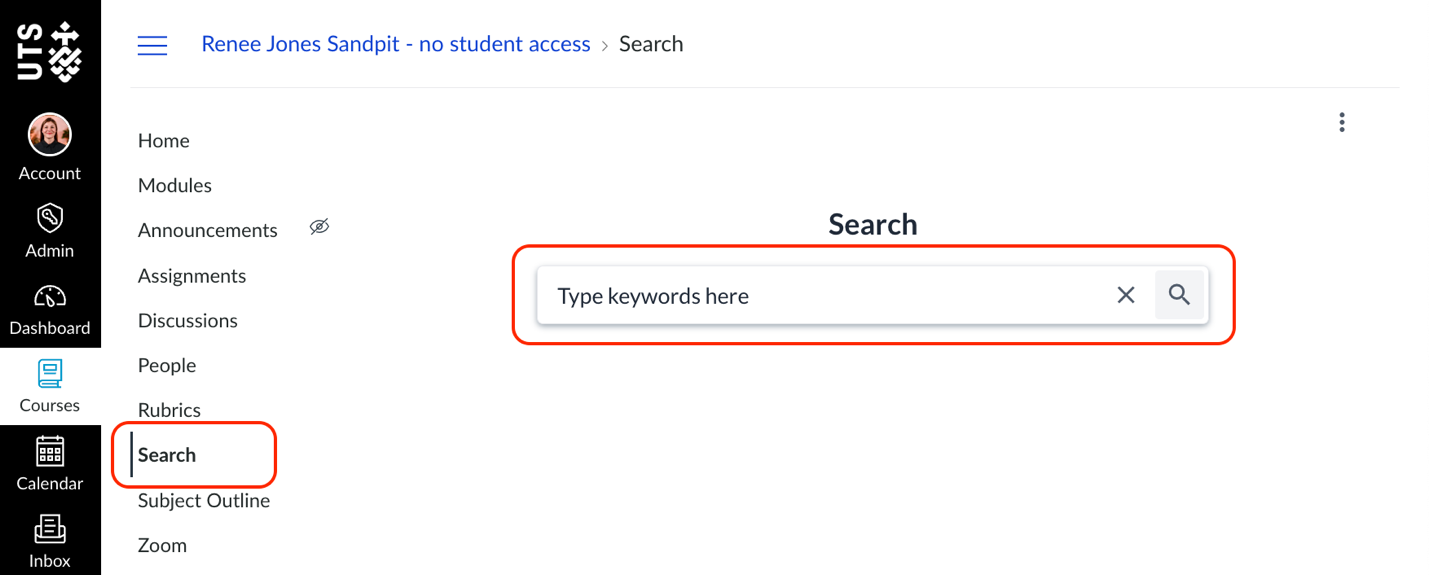
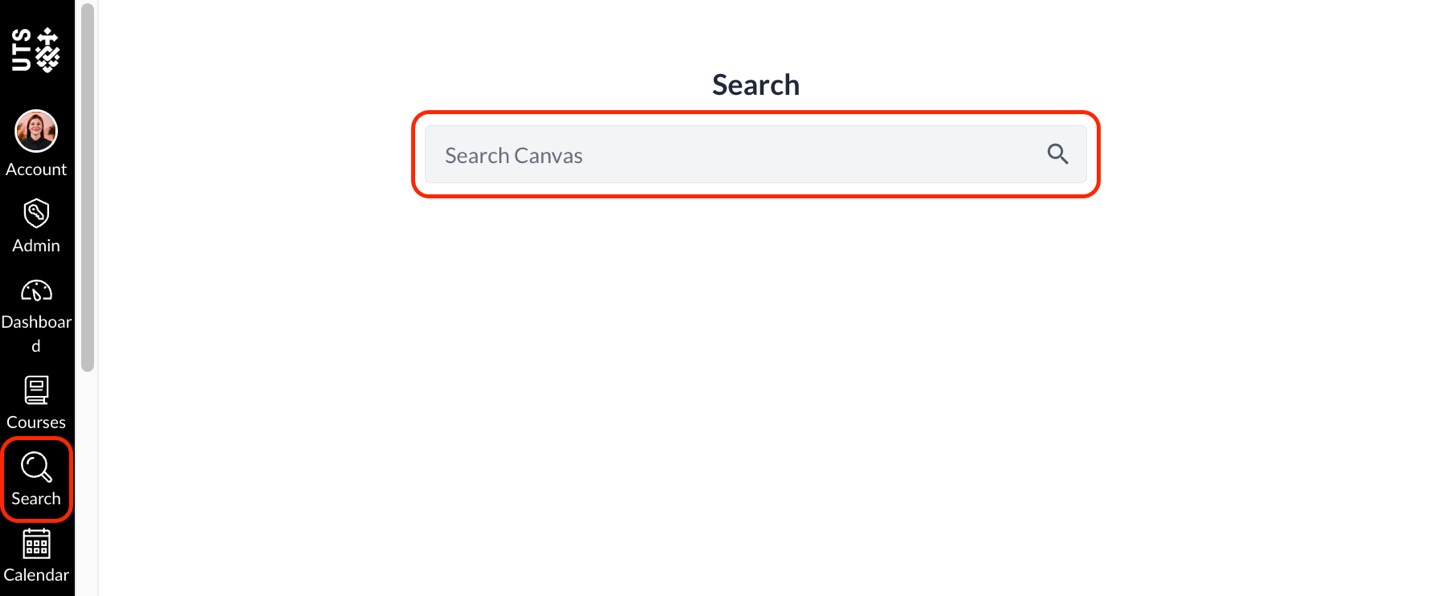
After entering a keyword or phrase, your search results will appear in a list below the search bar.
Each result shows:
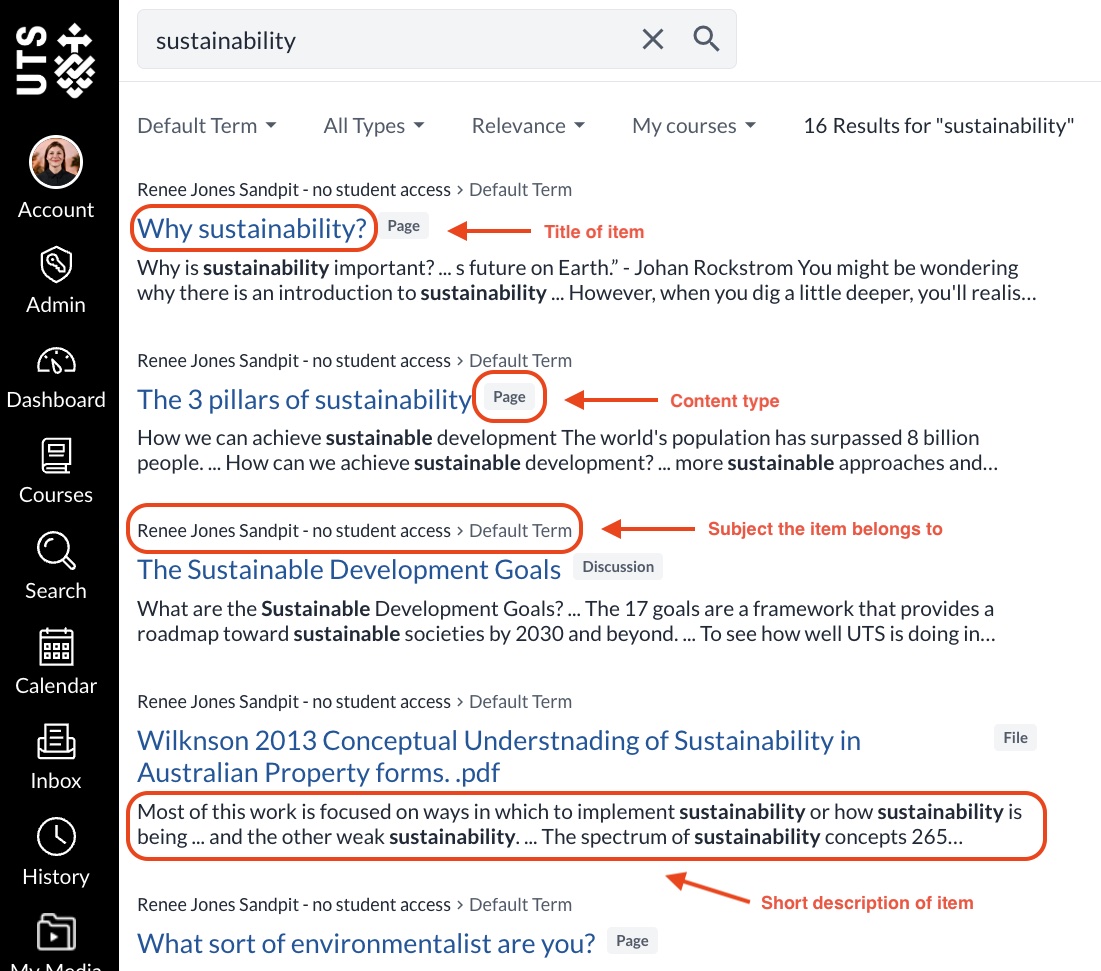
Use filters to narrow your results and save time. These tools help you focus on the right term, content type, or course.
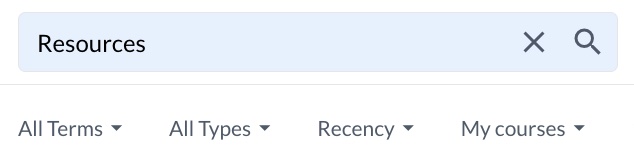
The filters available will depend on whether you’re searching from inside a subject or using global search from the dashboard.
| Filter | Where it’s available | What it does |
| All terms | Global search only | Filter results by teaching session (e.g. Autumn 2024). Not available inside a course. |
| All types | Global and in-subject | Filter by content type (e.g. Pages, Files). The options will vary based on your results. |
| Relevance/Recency | Global and in-subject | Sort results by how closely they match your keywords (relevance), or by most recently updated (recency). |
| Current course/My courses | Global and in-subject | Switch between searching within just the current subject (Current Course) or across all subjects you’re enrolled in (My Courses). |
Use these search techniques to improve your results and find content more efficiently in Search.
Search updates content automatically every 10 hours, but you can force an update manually if content isn’t appearing in searches or if you’ve recently added or changed content.
To reindex a subject:
Note: Reindexing usually completes in a few minutes.
Search analytics give you insight into what students are trying to find. This can highlight confusing terms, missing links, or areas where students expect to find more detail. Reviewing top searches may help you tweak instructions, improve navigation, or spot patterns in student thinking. You can view:
You can export a CSV of all search terms using the Save search results option in the three-dot menu.
Note: Analytics are only visible to staff.
Students can search content that is:
Students cannot search:
Results show titles, file types, and snippets of matched text. Students can click results to open the linked Canvas item.
Get in touch with the Education Portfolio team by logging a ticket via ServiceConnect. We'll be in touch shortly.
Log a ticketWant to provide feedback on this resource? Please log in first via the top nav menu.